How To Stop Skype App From Starting Automatically
By default, the Skype App is designed to start automatically with the computer and keep running in the background. You will find below the steps to Stop Skype from Starting Automatically in Windows 10.
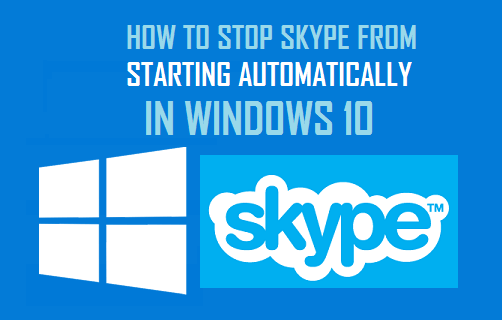
Stop Skype, Skype Preview and Skype for Business
There are 3 different versions of Skype that can be found running on a Windows 10 computer and all these Skype versions have the same default tendency to start automatically with the computer and keep running in background.
The first version of Skype is the traditional Skype Desktop App which you may have downloaded on your computer from Microsoft's official Download Skype website.
The second version of Skype is known as Skype For Business and this version of Skype comes pre-loaded with Microsoft Office and may also come pre-loaded on certain New Windows 10 computers.
The third version of Skype, known as Skype Preview came with Windows 10 Anniversary Update and it might be still running on your computer.
With this understanding, let us go ahead and take a look at the steps to Stop Skype Desktop, Skype Preview and Skype for Business from starting automatically on your computer.
1. Stop Skype Desktop from Starting Automatically in Windows 10
Once you download and install the full version of Skype Desktop App on your computer, you will find it starting automatically with the computer and remaining active in the background.
1. Open Skype Desktop App and Sign-in to Skype using your Microsoft Account (in case you are not already signed-in).
2. Once you are signed-in, select the More icon in the top-menu bar and click on Settings in the drop-down menu.
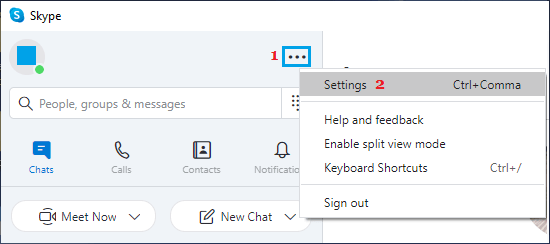
3. On the Settings screen, move the toggle next to Automatically start Skype option to OFF position.
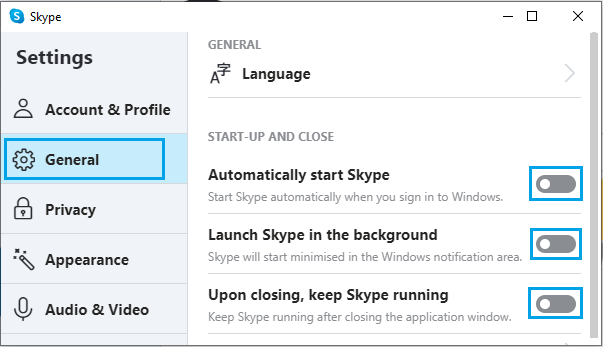
Note: Also, uncheck Other options, if you do not want Skype to remain active and keep running in background.
4. Restart your computer to Apply this change.
After this you will no longer find Skype Desktop starting Automatically with your computer, it will only start when you manually start or launch the Skype App.
2. Stop Skype Business from Starting Automatically in Windows 10
As mentioned above, Skype for Business comes bundled with Microsoft Office and may also come pre-loaded with New Windows 10 computers.
Similar to Skype Desktop and Skype Preview, Skype for Business also has a default tendency to startup with the computer and keep running in background.
1. Start Skype for Business App > Sign-in to your Account (in case you are not already signed-in).
2. Once you are signed-in, click on the Down-Arrow button (next to wheel icon) > click on Tools and then click on Options.
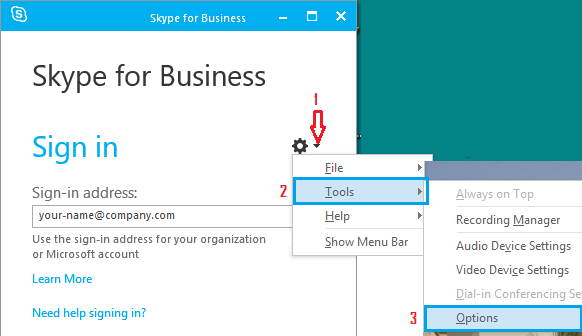
3. On the options screen, select the Personal tab in the side-menu and uncheck Automatically Start the App When I log on to Windows and Start the App in the foreground options.
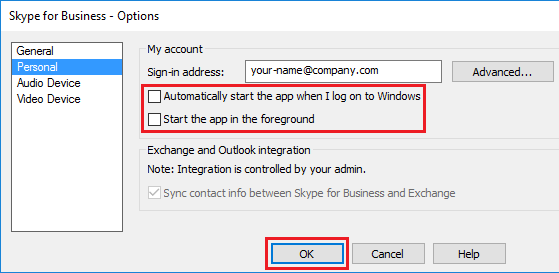
4. Click on OK to save these settings for Skype Business App and restart your computer.
After this, you will no longer find Skype for Business starting automatically and running in the background on your computer.
3. Stop Skype Preview from Starting Automatically in Windows 10
Once you click on Skype Preview app (out of curiosity!), the App prompts you to sign-in using a Microsoft Account (your email).
Once you sign-in to Skype Preview, it will keep you permanently signed-in and you find Skype Preview starting automatically with your computer and running in background.
Fortunately, all that is required to to prevent Skype Preview from automatically starting with your computer is to Sign Out of the App.
1. Click on Start button > scroll down the list of Apps and click on Skype Preview.
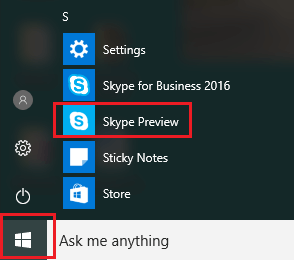
2. On the next screen, click on your Profile icon (bottom-left corner) > scroll down in the right-pane and select the Sign Out option.
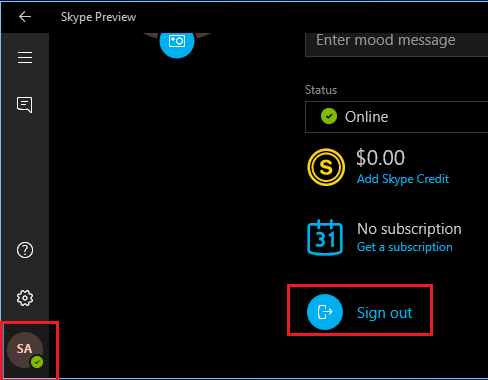
This will sign you out of Skype Preview App and you won't find Skype Preview starting automatically on your computer.
- How to Uninstall Skype for Business in Windows 10
- How to Stop Skype from Starting Automatically on Mac
How To Stop Skype App From Starting Automatically
Source: https://www.techbout.com/stop-skype-from-starting-automatically-in-windows-10-22090/
Posted by: rainesoves1951.blogspot.com

0 Response to "How To Stop Skype App From Starting Automatically"
Post a Comment